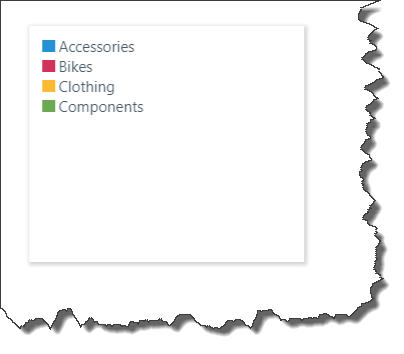Manage the design of the visual panels from the Panel Settings dialog; you can change the general look and feel of the panels, as well as the display of titles and subtitles. The flexibility afforded here lets you determine how the panels will look, and what kind of information is displayed in them.
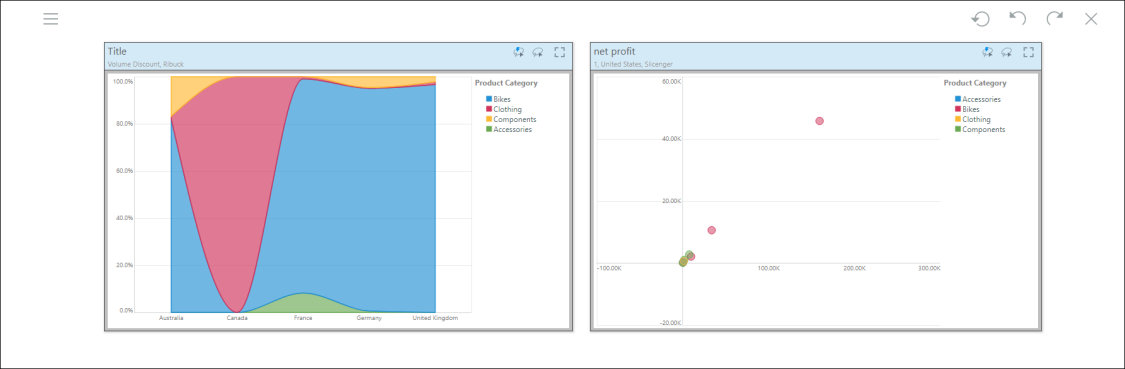
To access the dialog, select the relevant visual, then open the Show Panel drop-down from the Component ribbon; select 'More Panel Options' (green highlight below):
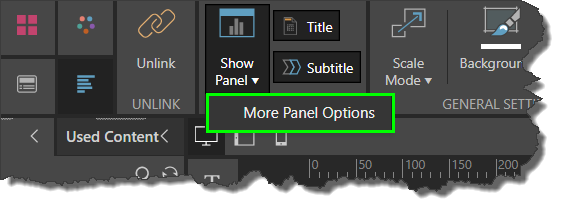
Panel Settings Dialog

General
Show Panels: enable or disable panels.
Show Shadows: enable or disable visualization shadows.
Show Border, Border Color: enable or disable; select a color.
Padding: set panel padding; this determines how close the visual elements and title are to the panel edges.
Border Radius: increase the border radius to make the panel corners curved.
Background: select a background panel color.
Title
Show Title: enable or disable visualization titles.
Position: position the title along the top or bottom of the visual.
Title Type: choose from:
- Auto - automatically assign a name based on the measures and members within the query
- Report Name - use the name that the report was saved as in Discover
- Custom Title - enter a custom title
Background: select a background color for the top title panel.
Show Line Separator, Line Color: enable or disable the line separator between the title panel and the visual; select a line separator color.
Font: change the title font type, size, emphasis, alignment, and color.
Subtitle
Show Subtitle: enable or disable the visual's subtitle
Show subtitle on a separate line: enable to show the subtitle beneath the title; disable to show the subtitle on the same line as the title.
Subtitle Type: select 'Breadcrumbs' to show the breadcrumb trail as the subtitle; select 'Custom' to create a custom subtitle.
Font: change the breadcrumbs font type, size, emphasis, alignment, and color.
Reset Formatting
Click the 'Reset Formatting' button to restore default panel settings.
Panel Settings for Legends
If you've added a legend as a separate visual, you can customize its panels from the Panel Settings dialog.

When editing the panel settings for a legend, you'll see be able to change the 'General' and 'Title' settings (see details above).
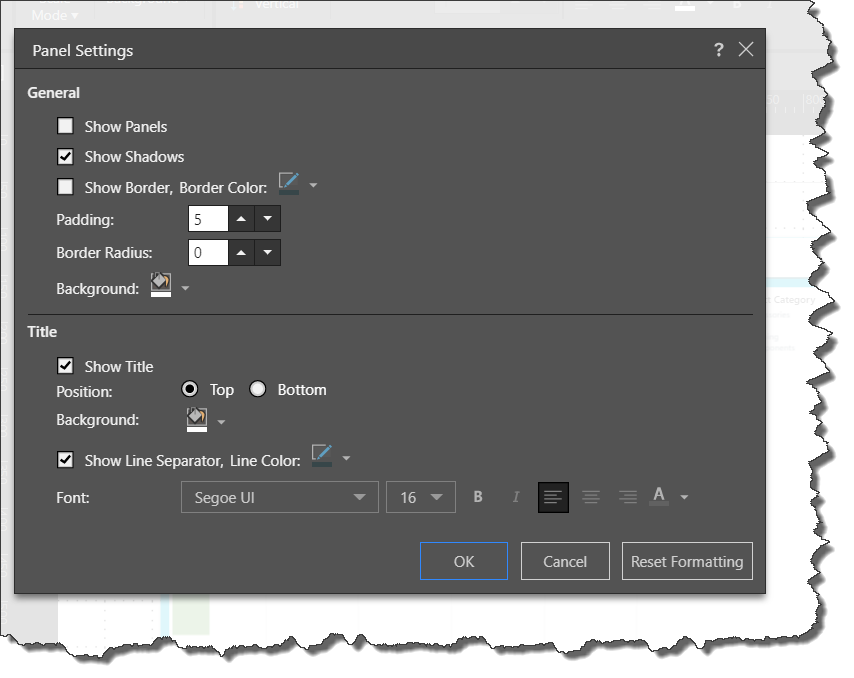
Disabling the legend's title will move the legend's components to the top of the legend visualization: